New tutorial on creating learning modules
Learning modules let you present all of the resources for a specific topic (e.g., one week of class) as a cohesive unit, rather than requiring that students visit several different areas of your Compass course.
This video tutorial covers the basics of creating a learning module.
To Hide or Move Courses in Your Course List
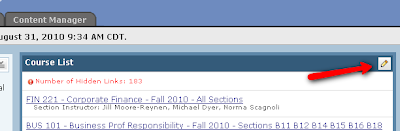
2. You will see a list of all of the course sites you have access to in Compass. From this page you can click the Hide Link button to hide any courses you no longer need to access. After you hide a course, the Hide Link button will change to a Show Link button, so at any time you can go back and show a course again.

3. You can also reorder the courses in your course list by using the Move buttons on the same page. First, check the checkbox to select the course you would like to move, and then click the Move button next to the course in the list where you would like to move the selected course, and then choose to either Move Selected Above, or Move Selected Below:
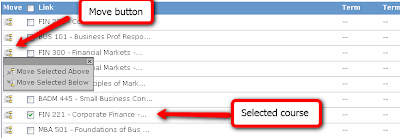
Downloading Student Assignments in Batch
To download all student submissions for a particular assignment:
After you unzip the file you save, you will have a folder for each student who submitted the assignment, in that folder will be an html file that contains the student's name, and the file the student submitted for grade.
Labels: 02 Instructor's Help, 04 Assignments
Create an Outlook Distribution List
Click on image to open instructions
Labels: 02 Instructor's Help, 06 email
Retrieve email addresses from class roster in Banner
Click on the image to open the instructions
If the image doesn't show above this message, please CLICK HERE to download the instructions in pdf format.
Go to the next tutorial if you are interested in creating an outlook distribution list
Read the complete post...How to release grades in Compass
Click on the image to open the instructions
Labels: 02 Instructor's Help, 05 Gradebook
Re-submit an assignment
If you have submitted an assignment but realize that you need to make changes to it, you can check if the instructor has enabled the system to allow you to resubmit before the deadline. You will find out either by asking to the instructor, or it will be indicated by an icon in the top right corner of your assignment screen.
This is how you take back the assignment to resubmit:
1. Open the link of the submitted assignment by clicking on its name
2. Click on the top right icon and edit the assignment
For more details watch the step by step instructions following the link "Read the complete post..."
This movie show step by step instructions on how to resubmit an assignment:
Print the text of this Tutorial
Read the complete post...
Labels: 01 Student_help, 04 Assignments


