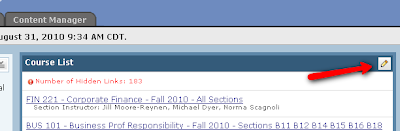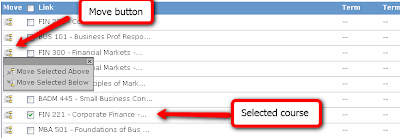Learning modules let you present all of the resources for a specific topic (e.g., one week of class) as a cohesive unit, rather than requiring that students visit several different areas of your Compass course.
This video tutorial covers the basics of creating a learning module.